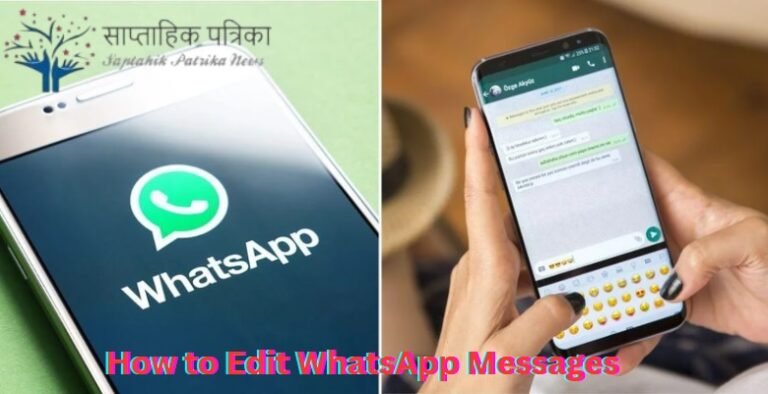WhatsApp is one of the most widely used messaging applications in the world, connecting people across the globe. One of the latest features added to WhatsApp is the ability to edit messages after they have been sent. This feature is extremely useful, as it helps users fix typing errors, update information, or even make changes to a message for clarity. However, many users are still unfamiliar with this feature or are uncertain about its functionality. This article will provide a comprehensive guide on how to edit WhatsApp messages, exploring all the key details, functionality, and nuances that come with editing messages on WhatsApp.
What Does Editing WhatsApp Messages Mean?
Editing a WhatsApp message allows you to change the text of a message you’ve already sent, without deleting it or sending a new one. It’s an incredible addition to the app, as it prevents mistakes from lingering in your chats or groups. This feature is a game-changer when you realize you’ve made a small typo, sent the wrong information, or just want to add something to a previously sent message.
The process is simple, and it works across all devices that support WhatsApp, whether you’re using an Android phone, an iPhone, or WhatsApp Web. However, there are some limitations and conditions regarding how long you can edit a message and when this feature becomes available.
How to Edit WhatsApp Messages: Step-by-Step Guide
Now that you know what editing a WhatsApp message means, let’s dive into the detailed process of how you can actually edit your sent messages.
Step 1: Open the WhatsApp Application
First things first, make sure you have WhatsApp installed and up-to-date. If you don’t already have the latest version of the app, updating it will ensure that the message editing feature is available to you. Open the app and go to the chat where you want to edit a message.
Step 2: Find the Message You Want to Edit
Scroll through the conversation until you find the message you want to change. It could be a simple typo, a missed word, or anything else that you want to update.
Step 3: Long Press on the Message
To begin the editing process, long press the message you wish to edit. On Android devices, tap and hold the message for a couple of seconds. On iOS, tap the message until a menu appears.
Step 4: Select “Edit” from the Menu
Once the message is selected, a context menu will pop up. Tap on “Edit”. This will open the message in a text field, where you can make any necessary changes. It’s just like typing a new message, but with the added benefit of changing the text you’ve already sent.
Step 5: Edit Your Message
Now, you can go ahead and edit your message. Correct any typos, add extra information, or make any changes you deem necessary. Be careful not to modify the meaning of the message if it could cause confusion!
Step 6: Tap Send
After editing, simply hit send to update the message. The changes will be reflected in the chat, and your message will appear with an “edited” label to indicate that it’s no longer the original message.
Key Features and Considerations About Editing WhatsApp Messages
Editing a WhatsApp message is a straightforward process, but there are a few things to consider before you start changing your sent messages.
How Long Can You Edit a WhatsApp Message?
WhatsApp allows you to edit messages within a specific time frame after they’ve been sent. As of the latest updates, you can edit your message within 15 minutes of sending it. After this time, the option to edit the message will no longer be available, and you will need to delete the message or leave it as it is.
This limitation is important because it prevents users from continuously altering messages that might impact the conversation’s flow, especially in group chats. It ensures that once a conversation moves forward, the integrity of the communication remains intact.
Will the Edited Message Be Notified?
Yes, once you edit a message, everyone in the conversation will be notified that the message has been edited. WhatsApp will display an “edited” label right next to the time stamp of the message, so all participants can easily spot when a message has been changed.
This is an important feature because it ensures transparency in conversations. For instance, if someone changes the information in a message, everyone in the chat is aware that it’s no longer the original text.
Can You Edit WhatsApp Messages on All Devices?
Yes, you can edit WhatsApp messages on both Android and iOS devices, as well as WhatsApp Web/Desktop. The feature is available across all platforms, ensuring that users can make changes to their messages regardless of the device they’re using.
However, you should always ensure your WhatsApp app is up-to-date to avoid missing out on important features.
Limitations and Restrictions of Editing WhatsApp Messages
Though editing WhatsApp messages is a great feature, it’s not without its limitations. Let’s explore these in more detail.
1. Time Limitation for Editing
As mentioned earlier, you can only edit a message within 15 minutes of sending it. This time frame is relatively short, and it may not be sufficient for users who realize their mistake later. The quick edit window is designed to limit the potential for misuse, like changing messages in a misleading way hours or days after sending them.
2. No Editing for Media Messages
At the moment, WhatsApp only allows you to edit text messages. If you send a media file, such as a photo, video, or audio message, you cannot edit those once they’ve been sent. The only option in this case is to delete the media and resend the corrected version.
3. Not Available for Older Messages
If a message has already been received by the other party, editing is no longer an option. WhatsApp only allows editing of unsent messages, and once a message has been delivered to another user, it is locked for changes.
4. Deleted Messages Cannot Be Edited
If you delete a message, you cannot edit it afterward. Once deleted, it’s gone from the chat history, and you’ll need to send a new message instead.
Why Is Editing WhatsApp Messages Important?
The ability to edit WhatsApp messages has become increasingly significant, especially for the following reasons:
1. Correcting Typos and Mistakes
Everyone makes mistakes while typing, and sometimes autocorrect or fast typing can result in a message that isn’t quite right. With the edit feature, users can correct typos and spelling errors without worrying about sending a second message.
2. Clarifying Information
At times, we may send messages with incomplete or unclear information. With the editing feature, users can quickly clarify or expand on what they’ve said, preventing misunderstandings in the conversation.
3. Improving Professional Communication
In professional contexts, messages sent with mistakes can seem unprofessional. Editing a message helps maintain a polished communication style, ensuring that clients, colleagues, and business partners receive well-structured and clear messages.
Alternatives to Editing Messages on WhatsApp
If you missed the 15-minute editing window or need to make more significant changes to your message, there are a few alternatives to consider:
1. Delete and Resend
If you realize a mistake after the 15-minute window, you can always delete the message and send a corrected one. To delete a message on WhatsApp, long-press the message and select “Delete” from the menu. You can choose to delete the message for yourself or for everyone in the chat, depending on your preference.
2. Send a Follow-up Message
Another alternative is to send a follow-up message that corrects or explains the original message. This can be helpful in group chats or conversations where you need to provide additional context.
How Editing WhatsApp Messages Affects Group Chats
The message editing feature on WhatsApp is particularly useful in group chats, where communication tends to flow rapidly and often involves multiple people with varying opinions. Here’s how editing a message can make group chat conversations smoother:
1. Keeping Group Discussions Organized
In a group chat, there’s a lot of back-and-forth, and it’s easy for mistakes to happen, especially when providing updates or sharing complex information. With the ability to edit messages, you can make sure that the information remains accurate and up to date. For instance, if you post incorrect data or stats in a work group chat, you can easily correct it, ensuring that no one is misinformed.
2. Maintaining Context and Continuity
Sometimes, when a conversation becomes heated, participants may misinterpret a message because of typos or unclear wording. Editing a message allows you to provide more clarity or context without interrupting the flow of the conversation. It’s less intrusive than sending a separate follow-up message, which might disrupt the ongoing chat thread.
3. Keeping the “Edited” Tag Transparent
The edited label that WhatsApp places next to a modified message is especially beneficial in group chats, where multiple users might read the same message. This transparency is crucial to prevent confusion and ensure everyone is on the same page. If you update information in a group, members can immediately see that a change has been made, allowing them to adapt their responses accordingly.
Tips and Best Practices for Editing WhatsApp Messages
While editing WhatsApp messages is a useful tool, it’s important to use it responsibly and efficiently. Below are a few tips on how to make the most of this feature:
1. Use Editing for Small Fixes, Not Major Changes
While editing is great for fixing minor mistakes, it’s best not to rely on it to change the entire content of a message. If you need to make significant modifications, it may be better to send a new message instead of editing an old one. Editing a message drastically can cause confusion, especially if the original message had already been read by others.
2. Be Mindful of Timing
Since you only have 15 minutes to edit a message after sending it, try to review your messages before sending them to minimize the need for edits. However, if you realize you’ve made a mistake after sending the message, act quickly to make the necessary corrections before the window expires.
3. Don’t Overuse the Feature
While it’s tempting to constantly fix minor errors, don’t overuse the edit feature, especially in high-stakes conversations, like professional ones. Frequent edits can give the impression of carelessness or indecisiveness. Use the feature when it’s truly necessary and aim for accuracy from the start.
4. Don’t Change Critical Information in Group Chats
When editing messages in group chats, be cautious about altering critical information, like meeting dates or important figures. If you change something substantial, follow up with an additional message to reaffirm the new details and prevent any confusion from arising.
5. Mind the Edited Message’s Impact on the Flow of Conversation
If you edit a message that’s already been part of an ongoing discussion, try to ensure that your edit doesn’t cause confusion. Make sure the updated message is still contextually relevant to the conversation and that it doesn’t appear out of place.
Editing WhatsApp Messages for Business and Professional Use
In a professional setting, the ability to edit messages can be especially valuable. Here’s why this feature is a game-changer for business communication:
1. Professional Communication
When sending messages to colleagues, clients, or business partners, typos and errors can sometimes undermine your professionalism. By quickly editing your messages, you can ensure that your communication remains polished, concise, and professional.
2. Clarifying Instructions or Requests
If you send a message containing instructions, a request, or details for a meeting, and later realize that your message wasn’t as clear as you intended, the editing feature allows you to clarify your communication without sending an additional message. This is particularly useful in work-related group chats, where time is of the essence.
3. Correcting Technical Information
Business communication often involves sharing technical data, financial figures, or project updates. A small mistake in this type of message could have major consequences. Editing allows you to correct incorrect figures or technical errors, ensuring that no one works off inaccurate data.
4. Reducing the Need for Follow-Up Messages
In professional conversations, sending multiple follow-up messages can clutter the chat and make it harder for others to track key details. With message editing, you can make changes without the need for additional messages, keeping the conversation organized and concise.
How Does the “Edited” Label Affect Message History?
Once you edit a message on WhatsApp, an edited label will appear next to the message. While this provides transparency, it can also affect how users view the message history in a conversation.
1. Tracking Changes
The edited label allows others in the conversation to track changes made to a message. This is particularly useful if you’re collaborating on something important and need to ensure everyone is on the same page. For example, if someone edits a meeting time or project deadline, others can quickly see the update and adjust their schedules accordingly.
2. Reading History of the Message
If the message was sent some time ago and has been edited, anyone who comes across it in the conversation history will know that the message was changed. It’s especially useful in cases where someone needs to review older messages but wants to be aware of any updates that have occurred.
3. Transparency in Conversations
The edited label fosters honesty and openness in conversations. In some cases, particularly in professional settings, you want to make sure that all changes are visible to avoid any misunderstandings. This is more transparent than simply sending a new message without acknowledging that an earlier one was incorrect.
Impact on WhatsApp Groups with Multiple Admins
In WhatsApp groups with multiple admins, the editing feature can be a helpful tool in maintaining order and ensuring that the right information is being shared across the group. Here’s how admins can use this feature effectively:
1. Correcting Group Announcements
Admins often send announcements or important messages to the entire group. If there’s an error in the announcement, editing the message ensures that the correct information reaches all group members without the need for a new message.
2. Consistency Across Messages
In a group with multiple admins, it’s crucial that everyone is on the same page regarding the details being shared. If one admin sends an incorrect message, another can edit it to ensure consistency and clarity across the group without sending a contradictory follow-up message.
3. Avoiding Disruption in Group Flow
Instead of deleting a message or sending multiple corrections, admins can simply edit their messages to maintain the conversation’s flow. This is particularly beneficial when dealing with a large group where constant follow-ups could create confusion.
Conclusion: The Future of WhatsApp Editing
Editing WhatsApp messages is a highly anticipated feature that provides flexibility and convenience in communication. Although there are some limitations, such as the 15-minute editing window and restrictions on media files, the feature significantly improves the way users interact on WhatsApp. It ensures accuracy, professionalism, and clarity in conversations.
Summary
Editing WhatsApp messages allows users to correct mistakes, clarify information, and ensure professionalism in conversations. With a 15-minute window for edits, this feature helps improve communication. Users can edit messages across devices, including Android, iOS, and WhatsApp Web, making it a valuable tool for personal and professional chats.
FAQs
Q. How long do I have to edit a WhatsApp message?
Ans. You have 15 minutes to edit a message after sending it.
Q. Can I edit media messages on WhatsApp?
Ans. No, you can only edit text messages. Media messages cannot be edited.
Q. Will everyone in the chat know if I edit a message?
Ans. Yes, the message will show an “edited” label for everyone to see.
Q. Can I edit messages on WhatsApp Web?
Ans. Yes, the message editing feature works on both mobile devices and WhatsApp Web.
Q. Can I delete and then edit a message?
Ans. No, once a message is deleted, you cannot edit it. You can only resend it.
Q. What happens if I miss the 15-minute window to edit?
Ans. If you miss the window, you can either delete the message or send a follow-up message.
Q. Can I edit a message in a group chat?
Ans. Yes, you can edit messages in both individual and group chats.
Disclaimer: This article is intended for informational purposes only. WhatsApp features and functionality may change with updates, and accuracy is not guaranteed. Always verify the latest information directly with WhatsApp’s official sources. The author is not responsible for any issues arising from the use of WhatsApp or its features.