Today, phone calls often hold important conversations for business, legal, or personal reasons. iPhone users may notice their device can’t record calls. It has no built-in feature for that. While this can be frustrating, it’s not impossible to record phone calls on an iPhone. This article will show you How to Record Calls on iPhone. We will ensure you can save your conversations in a manner that is both safe and legal.
We’ll cover everything. It includes third-party apps, workarounds, and legal issues to consider when recording calls.
Legal Considerations for Recording Calls
Before recording calls, it is important to understand the laws. In many countries, recording phone calls is subject to strict rules and regulations. Here is what you need to know:
- Two-party consent: Other places require both parties to agree to the recording. It’s critical to get explicit consent from the person you’re speaking with before recording. Violating this could lead to legal issues.
Always research the laws in your region before using any method of recording.
Method 1: Using Third-Party Apps
The easiest and most efficient way to record calls on an iPhone is through third-party apps. The iPhone doesn’t allow call recording. These apps can help you bypass that limit. Some apps require a paid subscription, while others have limited free features.
Best Apps to Record Calls on iPhone
- Rev Call Recorder is a popular app. It records both incoming and outgoing calls. It offers high-quality recordings and allows you to save them to your device. Rev offers free unlimited call recordings. It has a paid transcription service for transcripts of the conversations.
- TapeACall is a top-rated app. It lets you record both incoming and outgoing calls. TapeACall has a paid version, but it offers a free trial. With this app, you can share recordings via email or social media with minimal effort.
- Call Recorder – IntCall This app lets you record outgoing calls. You can choose high-quality audio or lower quality to save space. You can buy credits for each recording within the app.
- Call Recorder for iPhone. This app allows users to record incoming and outgoing calls for a fee. The app features an interface designed for ease of use. If you often need to record calls, this could be a great option.
- ACR Call Recorder is a popular call recording app for Android, but it has a version for iPhones as well. It has a free version that records calls. The paid version has extra features, like transcription and cloud storage.
How to Use These Apps
- Download the app from the App Store.
- Grant permissions for the app to access your phone’s microphone and contacts.
- Follow the on-screen instructions to link your phone number to the app.
- Make a call or receive one, then tap the record button within the app to start recording.
- Once you finish the call, you can save or share the recording as needed.
These apps may not work in every country due to local rules. So, always check compatibility before downloading.
Method 2: Using Google Voice
Google Voice is another reliable method for recording calls on your iPhone. Google Voice offers a simple solution to record incoming calls for free. Here’s how to use it:
How to Record Calls Using Google Voice
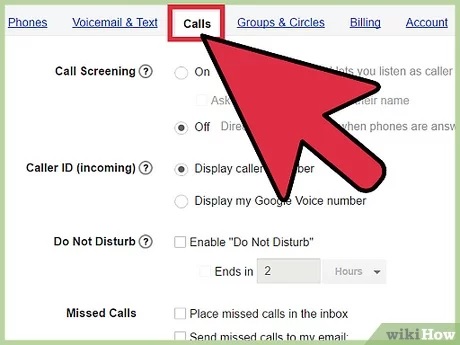
- Then, follow the setup process to create a free Google Voice number.
- Enable Call Recording To enable call recording, go to Settings in the Google Voice app. Then, turn on Call Options. This will enable call recording for incoming calls.
- Record the call. To record a call on your Google Voice number, press 4 on your keypad during the call. Press 4 again to stop recording.
- Access your recording. The recording will be in your Google Voice account. You can listen to it anytime or download it for safekeeping.
Note: Google Voice only works for incoming calls. Both parties will receive a notification when someone is recording.
Method 3: Using an External Recorder
If you don’t want to rely on apps, you can use an external recording device to record calls. Some external recorders can connect to your iPhone. They can capture your call audio.
How to Use an External Recorder
- Choose a recorder. External recorders, like the Olympus TP-8, can connect to your iPhone. You can use the headphone jack or Bluetooth. They include the TP-8 telephone pickup microphone and portable digital recorders.
- Connect the recorder. Plug the recorder into your phone, or pair it via Bluetooth.
- Make the call, dial the number, or answer the call as usual. The recorder will capture the conversation without any manual input.
- Save the recording. After the call, save the file to your device or external storage. Do this based on your recorder’s capabilities.
Users who want to avoid apps often prefer this method. They prefer a hardware-based solution.
Method 4: Using Voicemail to Record Calls
In some cases, you can use your voicemail as a workaround to record calls on your iPhone. This method doesn’t require any more apps or external devices, and it’s completely free.
How to Record Calls with Voicemail
- Dial the number. Make the call in the usual manner.
- Add to Voicemail During the call, press “Add Call” and dial your voicemail number (it varies by carrier). Once the voicemail picks up, merge the calls. This will record the conversation in your voicemail inbox.
- Listen to the recording. After the call ends, you can check your voicemail to hear the recording.
This method works well. But, it has some limits. It doesn’t capture the call with the same clarity as other methods.
Method 5: Using Call Recording Websites
Some websites can record calls, but using apps is more common. Sites like Recordator.com and Call Recorder Online let you record calls via a browser.
How to Use a Call Recording Website
- Sign up on the website. Create an account on a call recording site that supports iPhone recording.
- Follow website instructions. Many sites will ask you to dial a special number to connect to the call recording system.
- Start the call. Make or receive the call, and the website will record it without any input.
- Download the recording. After the call, the recording will be available to download.
These services are great for those seeking an app-free alternative. But, they may need an internet connection.
Troubleshooting and Tips
- Check Compatibility: Some apps may not work on all iPhones or with some carriers. Always verify compatibility.
- Quality Control: Some third-party apps may not record in the highest quality. Be sure to check your recordings to ensure they meet your standards.
- Storage Space: Call recordings can take up significant space on your device. Watch your storage. Transfer your recordings to a cloud service or external drive if needed.
Conclusion
Recording calls on an iPhone is not as easy as on other devices. But there are several methods to help you capture important conversations. Each option is a good solution, depending on your needs. You can use third-party apps, Google Voice, an external recorder, or voicemail.
Before you start recording, know the call recording laws in your area. With the right tools and knowledge, you’ll be able to record calls in a secure and efficient manner.
Summary
This guide explores various methods to record calls on an iPhone, including third-party apps, Google Voice, external recorders, voicemail workarounds, and more. It covers legal considerations, tips for recording international calls, and alternatives like transcription services, providing you with multiple options to document important conversations effectively.
FAQs
- Is it legal to record calls on an iPhone?
Call recording laws vary by location. Always check local laws to ensure you have proper consent before recording a call. - Can I record calls using built-in iPhone features?
No, iPhones don’t come with a built-in call recording feature, but third-party apps can help. - What are the best apps for call recording on iPhone?
Popular options include Rev Call Recorder, TapeACall, and Call Recorder – IntCall. - Can I record international calls on my iPhone?
Yes, but quality and legality may vary. Ensure your app supports international calls and that you comply with legal requirements. - Is jailbreaking my iPhone safe for call recording?
Jailbreaking can enable call recording, but it introduces security risks and voids your warranty. It’s not recommended. - Are there cloud-based solutions for businesses?
Yes, platforms like Aircall, RingCentral, and Talkdesk offer cloud-based call recording for businesses. - Can I use Google Voice to record calls?
Yes, Google Voice allows you to record incoming calls by pressing 4 during the call.
Disclaimer: This article is for informational purposes only. The methods and apps discussed may not be suitable for every situation. Always ensure compliance with local laws and obtain consent before recording any phone calls. The author is not responsible for any legal issues arising from call recording activities.

