Switching from a traditional Airtel SIM card to an eSIM can be an excellent choice, offering the convenience of a digital SIM without the need for a physical card. This process can be a bit different depending on the device and your location, so this guide will walk you through the steps for converting your Airtel SIM to an eSIM, including a specific section for iPhone users and tips for those based in the USA, How to Convert Airtel SIM to eSIM?
What Is an eSIM and Why Use It?
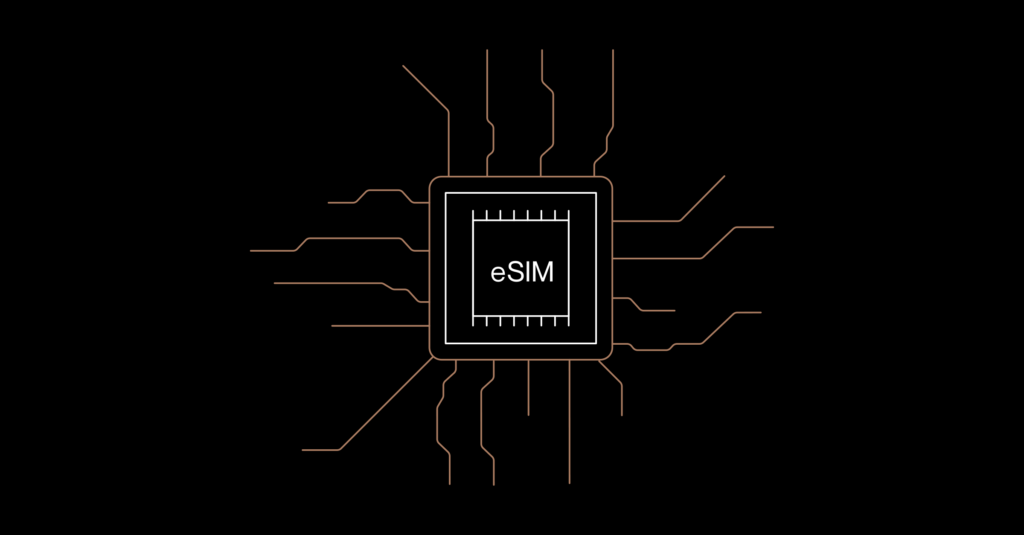
An eSIM (Embedded SIM) is a digital SIM that eliminates the need for a physical card, making it easier to switch networks and manage mobile plans. Airtel supports eSIMs on a variety of devices, allowing users to enjoy seamless connectivity, reduced clutter, and easier access to mobile services.
How to Convert Airtel SIM to eSIM: General Steps
Follow these steps to convert your physical Airtel SIM to an eSIM.
Step 1: Check Device Compatibility
Not all devices are compatible with eSIM. Ensure your device is eSIM-compatible before proceeding. Major brands like Apple, Samsung, and Google support eSIM in their newer models.
Step 2: Send the eSIM Activation Request
Once you’ve confirmed compatibility:
- Send an SMS: Open the messaging app and send an SMS with the text ‘eSIM’ followed by your registered email address to the Airtel eSIM activation number, 121.
- Confirmation: Airtel will reply with a confirmation message. Reply with ‘1’ to confirm the eSIM request.
Step 3: Complete Verification and Receive a QR Code
Airtel will then verify your request and send a QR code via email, typically within a few minutes to a few hours.
- Open the Email: Look for an email from Airtel containing the eSIM QR code.
- Install the eSIM: This QR code is necessary to activate your eSIM on your device. Do not delete this email until you have successfully activated your eSIM.
Step 4: Scan the QR Code
- Open your device’s settings: Go to Settings > Mobile Data (or Cellular for some devices).
- Add Cellular Plan: Select the option to Add a Cellular Plan, then scan the QR code from your email.
- Set as Primary or Secondary: Choose whether you want the eSIM as your primary data plan or a secondary one, if applicable.
Step 5: Confirmation
Once the QR code is scanned, your Airtel eSIM will be activated. You may need to restart your device for the changes to take effect.
Converting Airtel SIM to eSIM on iPhone
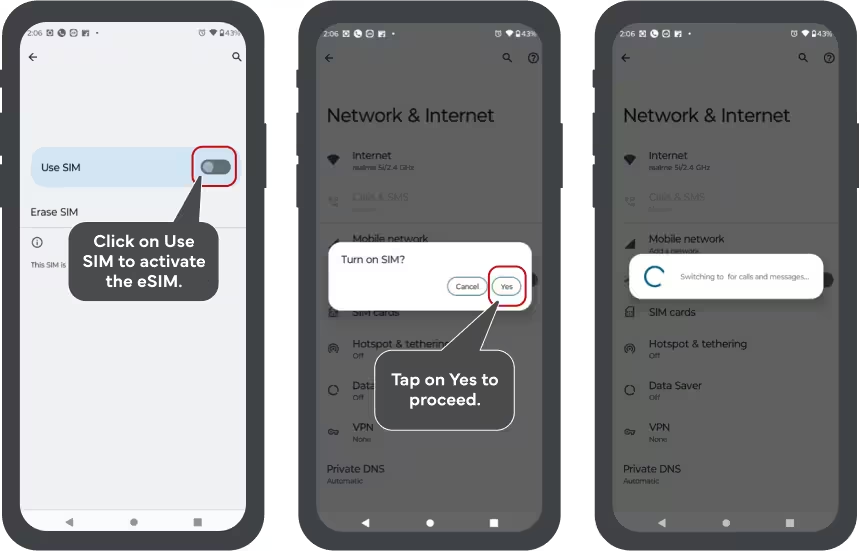
Apple’s iPhone is one of the most popular devices for eSIM activation. Here’s a detailed look at the steps required to convert your Airtel SIM to an eSIM on an iPhone.
Step 1: Check iPhone Compatibility
Ensure your iPhone is compatible with eSIM. Currently, models starting from iPhone XS, XS Max, and newer support eSIM functionality. Double-check your model’s specifications in Settings > General > About if you’re uncertain.
Step 2: Request eSIM Activation
- Send an SMS with ‘eSIM <your email address>’ to 121.
- Wait for Airtel’s confirmation SMS and then reply with ‘1’ to confirm.
Step 3: Receive and Scan the QR Code on iPhone
Once you receive the email with the QR code:
- Open the Settings app on your iPhone.
- Go to Cellular: Select Cellular > Add Cellular Plan.
- Scan the QR Code: Use your iPhone’s camera to scan the QR code provided in the email from Airtel.
Your Airtel eSIM should now be activated on your iPhone, allowing you to manage your data and voice plans conveniently from one device.
How to Convert Airtel SIM to eSIM in the USA
For Airtel users residing in the USA, here’s how you can complete the process:
Step 1: Ensure Compatibility and Roaming Capability
In the USA, it’s essential to confirm that your Airtel number has international roaming enabled. You may also want to verify eSIM compatibility with local networks if you’re planning on using Airtel in the USA for an extended period.
Step 2: eSIM Activation Request While Roaming
The SMS request process is the same, but network roaming charges may apply. Send ‘eSIM <your email address>’ to +91 121 (with country code).
- Respond to Confirmation SMS: After receiving Airtel’s confirmation message, reply with ‘1’ to confirm.
- Receive the QR Code: After verification, you will receive the QR code via email.
Step 3: Install the eSIM on Your Device
Follow the standard steps for installing the eSIM on your device. Note that if you’re using a dual SIM setup, you can choose whether to set the Airtel eSIM as primary or secondary based on your usage.
Frequently Asked Questions
1. Is there any cost to convert to an eSIM?
Generally, Airtel does not charge for converting your SIM to an eSIM. However, charges may apply for international SMS or roaming if you’re completing this process outside India.
2. Can I use my eSIM with other carriers?
In most cases, the Airtel eSIM is locked to Airtel’s network, though your device may support multiple eSIMs from other carriers.
3. What should I do if I accidentally delete my eSIM profile?
If you delete the eSIM profile, contact Airtel customer support to request reissuance of the QR code or a new one.
4. Can I revert back to a physical SIM after converting to eSIM?
Yes, if needed, you can request a replacement physical SIM from Airtel by visiting an Airtel store.
Converting to an eSIM with Airtel offers you the latest in mobile technology, allowing easy switching and management of mobile plans. Follow the steps here, and enjoy the benefits of an Airtel eSIM!

