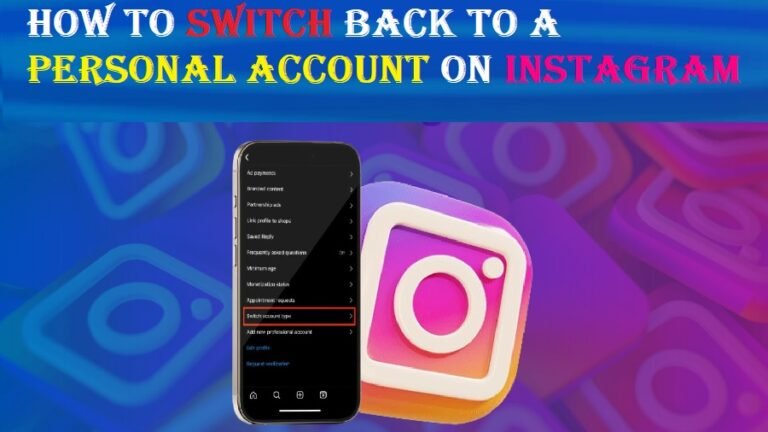Managing your Instagram account can be tricky, especially when deciding between different account types. Many users switch to professional accounts to access business tools or insights but later want to revert to a personal account. If you’re looking for a detailed guide on how to switch back to a personal account on Instagram, this article covers all the essential steps, tips, and considerations.
Why Switch Back to a Personal Account?
Understanding the Account Types
Instagram offers three types of accounts:
- Personal Account:
- Designed for casual users.
- Offers simplicity without advanced analytics.
- Privacy controls like making the account private.
- Business Account:
- Suitable for brands and businesses.
- Provides access to analytics, insights, and advertising.
- Creator Account:
- Ideal for influencers and content creators.
- Features include insights and scheduling tools.
Reasons for Reverting to a Personal Account
- Privacy Concerns: Personal accounts allow you to switch to a private mode.
- Simplified Experience: Business and creator accounts can be overwhelming due to analytics and extra settings.
- No Need for Business Tools: If you’re not actively promoting or advertising, the additional features may be unnecessary.
- Personal Preference: Returning to a simple user interface might feel more intuitive for non-professional use.
Step-by-Step Guide: Switching Back to a Personal Account
Prerequisites
Before switching, ensure you meet these requirements:
- Access Credentials: Ensure you remember your Instagram login details.
- Linked Accounts: If your professional account is linked to a Facebook Page, unlink it before switching.
- Backup Content: Instagram might delete insights or promotional content when you switch.
Detailed Steps
Follow these instructions to revert your account type:
- Open Instagram App:
- Launch the Instagram app on your smartphone.
- Go to Profile:
- Tap your profile picture at the bottom right.
- Access Settings:
- Tap the three horizontal lines (hamburger menu) at the top right.
- Select Settings and Privacy.
- Account Settings:
- Scroll down and tap on Account Type and Tools.
- Switch to Personal Account:
- Tap on Switch Account Type.
- Select Switch to Personal Account.
- Confirm Action:
- Instagram may prompt you with warnings about losing insights or promotions.
- Tap Confirm to proceed.
- Verify Change:
- Once completed, your account will switch to personal mode.
Note: These steps are accurate as of December 2024. Menu names or locations might change with app updates.
Implications of Switching
Features You Lose
Switching back to a personal account comes with some trade-offs:
- No Insights: Analytics for post reach, engagement, or audience demographics will no longer be available.
- Ad Campaigns: Active promotions will be paused or deleted.
- Shop Features: If you have shopping enabled, it will be disabled.
Features You Retain
- Basic Posting: You can still post photos, videos, and Stories.
- Privacy Controls: Gain the ability to make your account private.
- Direct Messages: Messaging functionality remains unaffected.
Frequently Asked Questions
1. Will I lose my followers?
No, switching account types does not affect your followers.
2. Can I switch back to a professional account later?
Yes, you can switch between account types anytime.
3. What happens to my Instagram insights?
All insights will be deleted permanently when you switch to a personal account.
4. Is there a limit to how often I can switch account types?
No, Instagram allows unlimited switches.
Tips for a Seamless Transition
Back Up Your Data
Before switching, download your Instagram data:
- Navigate to Settings > Your Activity.
- Select Download Your Information.
- Enter your email address and request the data.
Notify Your Audience
If you’re a content creator or influencer:
- Post an update explaining the switch.
- Redirect professional inquiries to alternative platforms like email.
Review Your Content
Ensure no ongoing campaigns or professional content requires insights before switching.
Wiki Table: Comparison of Account Types
| Feature | Personal Account | Business Account | Creator Account |
|---|---|---|---|
| Privacy Control | Yes | No | No |
| Analytics and Insights | No | Yes | Yes |
| Promotions | No | Yes | Yes |
| Shopping Features | No | Yes | Limited |
| Best For | Casual users | Brands and businesses | Influencers and content creators |
Common Errors and Troubleshooting
Error: “Cannot Switch Account Type”
- Solution: Unlink your Facebook Page before attempting the switch.
Error: “Settings Not Updating”
- Solution: Update your Instagram app to the latest version.
Error: “Data Loss Warning”
- Solution: Back up your insights or promotional data if needed.
Disclaimer: This guide provides general information on how to switch back to a personal account on Instagram. The steps mentioned may vary based on updates to the Instagram platform. Users are advised to review Instagram’s official documentation or contact support for the latest information.