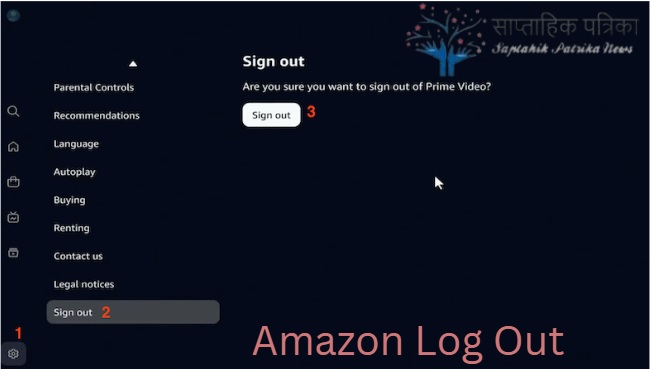Logging out of the Amazon app is an essential step to ensure account security, especially when using a shared or public device. (How to Log Out from Amazon App) This guide walks you through the process in detail and provides additional tips to safeguard your account.
Why Should You Log Out from Amazon App?
Logging out is crucial for:
- Account Security: Prevent unauthorized access.
- Privacy Protection: Keep your browsing and purchase history private.
- Managing Multiple Accounts: Easily switch between accounts.
By following these steps, you can maintain better control over your Amazon account.
Step-by-Step Guide to Log Out from the Amazon App
For Android Users
- Open the Amazon App: Tap on the app icon to launch it.
- Access the Menu: Look for the three horizontal lines (hamburger menu) at the bottom or top-left corner.
- Scroll Down to Settings: Navigate to the settings section.
- Select ‘Not [Your Name]?’ Option: Tap on the account name or “Sign out” under “Account Settings.”
- Confirm Logout: A prompt will appear. Click on Sign Out to confirm.
For iOS Users
- Launch the Amazon App: Open it from your device.
- Tap on Menu: Located at the bottom-right corner.
- Go to Account Settings: Scroll down until you find “Settings.”
- Click Sign Out: Tap on Sign Out under your account name.
- Confirm the Action: You will be logged out of the app.
Using Mobile Browser
- Visit Amazon’s Website: Open a browser and navigate to Amazon’s site.
- Sign In: Log in if required to ensure access.
- Go to Settings: Look for the hamburger menu and tap on it.
- Log Out: Select “Sign Out” from the options listed under “Account Settings.”
What to Do If the Logout Button Is Missing?
At times, the logout option might not be visible due to app updates or bugs. Here’s how you can handle it:
- Update the App: Ensure your app is up to date.
- Clear App Cache: This can resolve hidden bugs.
- Reinstall the App: Uninstall and reinstall the app for a fresh start.
- Contact Customer Support: Use the Amazon helpline for assistance.
Additional Tips for Account Security
Enable Two-Factor Authentication (2FA)
Two-factor authentication adds an extra layer of security to your account. To enable it:
- Go to Account Settings: Navigate to “Login & Security.”
- Enable 2FA: Follow the prompts to set up.
- Use Authentication Apps: Secure your account with trusted apps like Google Authenticator.
Monitor Account Activity
Keep track of your recent orders and browsing history. If you notice suspicious activity:
- Change Password: Update your password immediately.
- Review Linked Devices: Check the devices logged into your account and remove unrecognized ones.
- Contact Amazon Support: Report the issue for further investigation.
Log Out from All Devices
If you’ve used Amazon on multiple devices, it’s a good idea to log out from all of them. Here’s how:
- Access Account Settings: Navigate to “Manage Your Content and Devices.”
- Choose ‘Sign Out of All Devices’: This logs you out from all devices simultaneously.
- Change Your Password: For added security.
Troubleshooting Common Issues
| Issue | Solution |
|---|---|
| Logout Button Missing | Update the app, clear cache, or reinstall the app. |
| Account Still Logged In After Logout | Clear browser cookies or cache and log out again. |
| Trouble Logging Back In | Ensure correct credentials or reset your password. |
FAQs
Can I log out remotely?
Yes, Amazon allows you to log out from all devices using the “Manage Your Content and Devices” feature.
Why can’t I see the logout option?
This might happen due to app updates or glitches. Updating the app or clearing the cache should resolve the issue.
Is logging out enough for account security?
Logging out is essential, but enabling two-factor authentication and monitoring account activity provides additional protection.
Can I switch accounts without logging out?
Yes, the Amazon app allows you to switch accounts directly without logging out. Look for the “Switch Accounts” option under settings.
Disclaimer: This guide is for informational purposes only. While every effort has been made to ensure accuracy, we recommend contacting Amazon customer support for specific issues or concerns. The information is subject to change based on updates to the Amazon app or website.