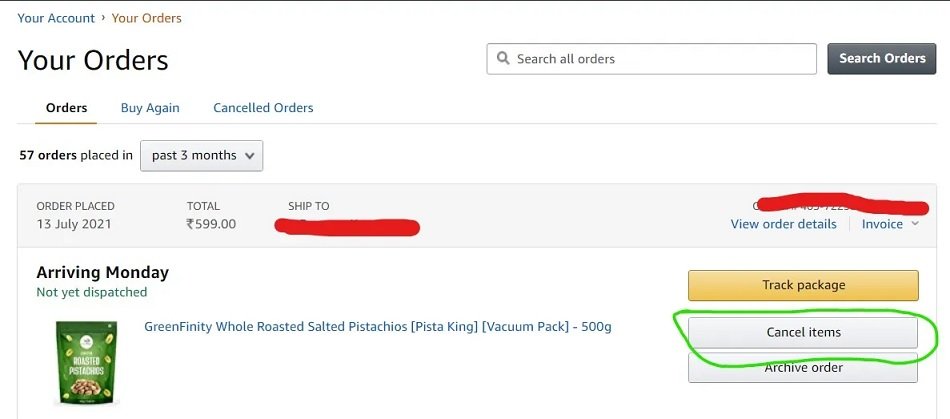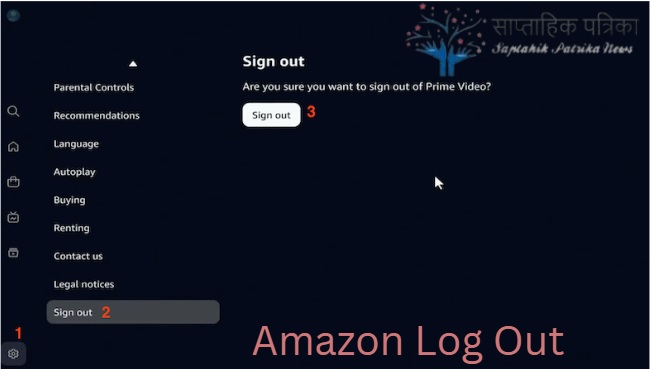Amazon, one of the world’s largest online retailers, provides a smooth shopping experience, but there may be times How to Cancel Order on Amazon? Whether it’s because of a mistake, a change of mind, or another reason, it’s crucial to understand how Amazon’s order cancellation system works. This article will provide detailed instructions on how to cancel your order on Amazon and specifically guide you on how to cancel an order after it has already been marked as out for delivery.
How to Cancel an Order on Amazon
Canceling an order on Amazon is relatively simple, but the process may vary depending on the status of the order. Here’s a step-by-step guide for cancelling an order at different stages of processing:
Step 1: Sign In to Your Amazon Account
To begin the cancellation process, log in to your Amazon account using your username and password. This is the first step in accessing all your order details.
Step 2: Go to “Your Orders” Section
Once logged in, navigate to the “Your Orders” section. This can be found by hovering over or clicking on “Account & Lists” in the top right corner of the page. Select “Your Orders” from the dropdown menu.
Step 3: Find the Order You Want to Cancel
In the “Your Orders” section, you will see a list of your recent purchases. Find the order that you wish to cancel. You can search by order date or use the search bar to filter results.
Step 4: Check if the Order is Eligible for Cancellation
Next to each order, you will see a button labeled “Cancel Items”. If the order has not yet been processed or shipped, you should see this button. However, if the order has already been shipped or delivered, cancellation will not be an option.
Step 5: Select Items to Cancel
If the order is eligible for cancellation, click on “Cancel Items”. You will be presented with the option to cancel the entire order or select specific items from the order. Make sure to check the boxes next to the items you wish to cancel.
Step 6: Confirm Cancellation
After selecting the items, click the “Cancel Checked Items” button. You will be prompted to confirm your cancellation. Once confirmed, Amazon will process the cancellation, and you will receive a notification via email.
Step 7: Check Your Refund Status
After the cancellation is processed, Amazon will initiate a refund to your original payment method. This may take a few days depending on the payment method and your bank’s policies.
How to Cancel Order on Amazon After Out for Delivery
Sometimes, you may realize that you need to cancel an order after it has been marked as out for delivery. This can be a tricky situation because once an order is out for delivery, it is already in the final stages of the shipping process. However, there are still a few options to attempt the cancellation.
Step 1: Track Your Package
Once your order is marked as “Out for Delivery”, use the Amazon tracking system to check the status of the package. You will be able to track the delivery in real-time. If your package has not been delivered yet, there might still be a chance to cancel it.
Step 2: Contact Amazon Customer Service
If the order is out for delivery, your best option is to contact Amazon Customer Service immediately. You can reach them through:
- Live Chat: Go to the Amazon website, scroll down to the bottom, and click on “Help”. Then, select “Contact Us” and initiate a live chat with a representative.
- Phone: You can also call Amazon customer support at 1-888-280-4331 (USA) for immediate assistance.
Explain that the item is out for delivery, and request whether it can be stopped before it is delivered. In some cases, Amazon may be able to contact the delivery carrier to delay or intercept the package.
Step 3: Request to Return the Package Upon Delivery
If stopping the delivery isn’t possible, request a return after receiving the package. Once the package arrives at your address, Amazon offers a return window (usually 30 days) in which you can return the item for a full refund.
Step 4: Use Amazon’s “Return and Refund” Feature
Once you receive the package, you can initiate a return by going to the “Your Orders” section. Click on “Return or Replace Items” next to the order and follow the instructions for returning the item. Make sure to keep the original packaging and any documentation related to the shipment.
Step 5: Refund Processing
After returning the product, Amazon will process the refund according to their return policy. If the return is accepted, the refund will be issued to your original payment method.
Special Considerations for Amazon Prime Members
Amazon Prime members have additional benefits, including faster shipping and sometimes more flexibility with returns. However, cancellation policies still apply regardless of your membership status. That said, Prime members may receive priority support when dealing with cancellations or returns, especially if they are having difficulty with a package marked as out for delivery.
When Can’t You Cancel an Amazon Order?
There are certain situations in which cancelling an order on Amazon is not possible:
- Item Already Shipped: Once an order has been shipped, it’s generally too late to cancel. If the item is already in transit, you will need to return it after delivery.
- Third-Party Seller Orders: If you purchased the item from a third-party seller through the Amazon Marketplace, the cancellation policy may differ. You will need to check the seller’s return and cancellation policy.
- Digital Goods: For digital content, such as ebooks, movies, or software, cancellation is not possible once the download has begun.
Tips to Avoid Cancellation Issues
While cancelling orders on Amazon is relatively simple, there are a few things you can do to avoid having to cancel in the first place:
- Double-check before confirming your order: Always review your cart carefully before finalizing the order to ensure everything is correct.
- Opt for the “Pre-order” option: If you are unsure about an item but want to purchase it, you can use Amazon’s pre-order option. This way, you have more time to decide before the item ships.
- Set reminders for delivery dates: If you suspect that a delivery will happen at an inconvenient time, set a reminder on your phone to track your delivery.
Finally To Sum Up
Canceling an order on Amazon is usually a straightforward process, but timing is crucial. If you catch the order before it’s shipped, it’s easy to cancel. However, if the order is already out for delivery, your options are limited, and you may need to contact Amazon customer service or wait for the item to arrive and initiate a return.
Always remember to act quickly and check your order status regularly. With the right approach, you can navigate Amazon’s cancellation process smoothly, ensuring your shopping experience remains hassle-free.