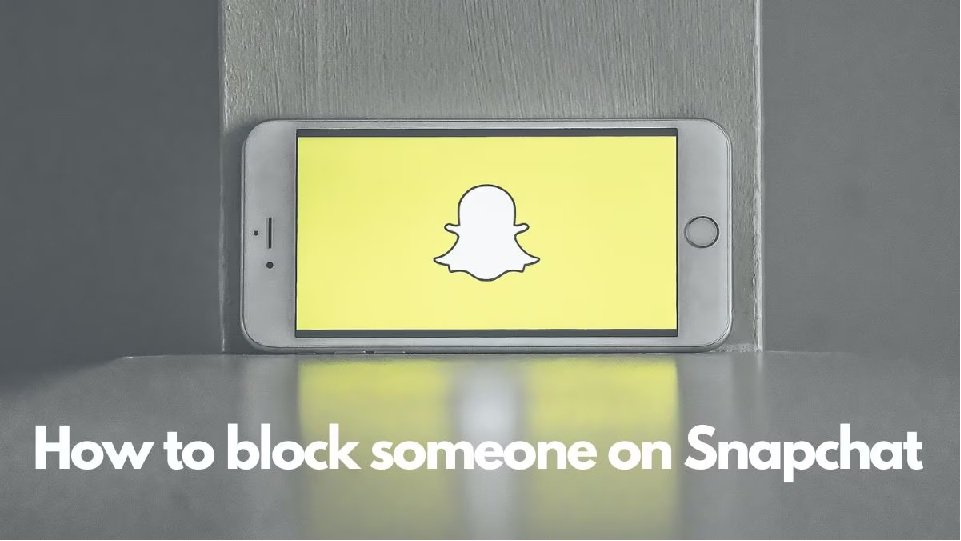Snapchat is a popular social media platform that allows users to share pictures, videos, and messages that disappear after a short time. However, there may be instances where you want to block someone on Snapchat for your privacy or comfort. Whether it’s a friend, a stranger, or someone harassing you, Snapchat provides tools to ensure you can control your online experience. This article explores how to block someone on Snapchat, including those who aren’t your friends, and how to block someone without them knowing.
Why Would You Block Someone on Snapchat?
Blocking someone on Snapchat could be for various reasons, such as:
- Harassment or unwanted messages.
- Maintaining privacy.
- Avoiding inappropriate or offensive content.
- Uncomfortable interactions or stalking.
By blocking someone, you ensure they cannot contact you, see your stories, or interact with you on the platform.
How to Block Someone on Snapchat
If you’re wondering how to block someone on Snapchat, here’s a step-by-step guide:
Step 1: Open Snapchat
- Launch the Snapchat app on your device.
- Ensure you’re logged into your account.
Step 2: Locate the User
You can block someone either from:
- Your Friends List.
- A recent chat conversation.
To Block from Friends List:
- Tap your Bitmoji/profile icon in the top-left corner.
- Scroll down and select My Friends under the Friends section.
- Locate the name of the person you wish to block.
To Block from Chat:
- Tap the chat icon on the bottom navigation bar.
- Locate and open the conversation with the user.
Step 3: Access the User’s Profile
- Press and hold their name or Bitmoji until a menu appears.
- Select Manage Friendship or directly tap their profile.
Step 4: Select “Block”
- In the menu that pops up, tap on Block.
- Confirm your decision when prompted.
Note: Once blocked, the person cannot contact you, view your profile, or see your stories.
How to Block Someone on Snapchat Who Isn’t Your Friend
Blocking someone who isn’t on your friends list is just as straightforward. Here’s how:
Step 1: Locate the Person
- If they’ve sent you a message or added you, their username will appear in your Chat or Add Friends list.
Step 2: Access Their Profile
- Tap their username or message.
- Select their profile icon to open their profile page.
Step 3: Block Them
- Tap the three-dot menu (top-right corner).
- Select Block from the dropdown options.
- Confirm the action.
Important: If they aren’t a friend but have interacted with you, blocking will prevent further contact and remove any pending friend requests they sent.
How to Block Someone on Snapchat Without Them Knowing
Blocking someone discreetly is essential if you want to avoid confrontation or drama. Here’s how to do it:
Key Points to Remember
- Snapchat does not notify users when they are blocked.
- The person will notice only if they try to interact with you or view your stories.
Steps to Block Without Detection
Step 1: Minimize Interaction
- Do not reply to their chats or snaps.
- Avoid sharing your location on Snap Map.
Step 2: Adjust Privacy Settings
- Go to Settings (gear icon in the top-right of your profile page).
- Under Who Can…, customize:
- Contact Me: Set it to Friends Only.
- View My Story: Restrict to a custom list excluding the individual.
- See My Location: Enable Ghost Mode or hide your location from them.
Step 3: Block Them Quietly
- Follow the steps listed in the “How to Block” sections above.
- The blocked user will:
- Be unable to find your profile.
- Notice you don’t appear on their friends list.
- Be unable to send you snaps or chats.
What Happens When You Block Someone on Snapchat?
When you block someone on Snapchat:
- They cannot search for your username or locate your profile.
- They are removed from your friends list.
- Their conversations with you disappear from your chat screen.
- They cannot send snaps, chats, or view your stories.
Pro Tip: If you wish to avoid total blocking, consider removing them as a friend instead.
How to Unblock Someone on Snapchat
If you’ve blocked someone but later change your mind, Snapchat allows you to unblock them. Follow these steps:
- Open Snapchat and tap your profile icon.
- Go to Settings (gear icon).
- Scroll down to the Blocked section.
- Locate the username and tap Unblock.
Reminder: You will need to re-add them as a friend if you wish to reconnect.
Alternatives to Blocking on Snapchat
If blocking feels too extreme, consider these options:
1. Mute Their Notifications
- Go to their profile, tap the three dots, and select Mute Notifications.
2. Remove Them as a Friend
- Open their profile, select Manage Friendship, and choose Remove Friend.
3. Report Their Account
- If the user is harassing or sharing inappropriate content, report them by tapping the Report option in their profile menu.
FAQs About Blocking on Snapchat
Can the person still see my old chats after being blocked?
No, they lose access to your conversation history when you block them.
What if I accidentally block someone?
You can easily unblock them through the Blocked List in settings.
Will blocking someone delete my snaps from their device?
No, any snaps they have saved before being blocked remain on their device.
Blocking someone on Snapchat is a simple yet effective way to maintain control of your digital space. Whether you need to block a friend, a stranger, or someone bothering you, the process is quick and ensures your privacy. Follow the steps outlined in this guide to take control of your Snapchat experience and enjoy a more secure social media presence!