WhatsApp is one of the most popular messaging apps globally, used for personal and professional communication. However, there are times when you may need to log out from your WhatsApp account, whether on your phone, linked devices, or WhatsApp Web. This article provides a comprehensive guide on how to log out from WhatsApp, covering every platform and scenario.
How to Log Out from WhatsApp on Mobile
WhatsApp does not have a direct “log out” button like other apps, but you can still log out by using specific methods depending on your operating system. Here’s how:
For Android Users
- Clear WhatsApp Data:
- Open the Settings app on your phone.
- Navigate to Apps or App Management.
- Find and select WhatsApp from the list.
- Tap Storage & Cache.
- Select Clear Data or Clear Storage.
- Confirm the action.
- Uninstall WhatsApp:
- Long-press the WhatsApp icon on your home screen or app drawer.
- Select Uninstall or drag the icon to the trash.
- Reinstall WhatsApp when you’re ready to log back in.
For iOS (iPhone) Users
- Delete the App:
- Long-press the WhatsApp icon on your home screen.
- Tap Remove App.
- Choose Delete App and confirm.
How to Log Out from WhatsApp Web
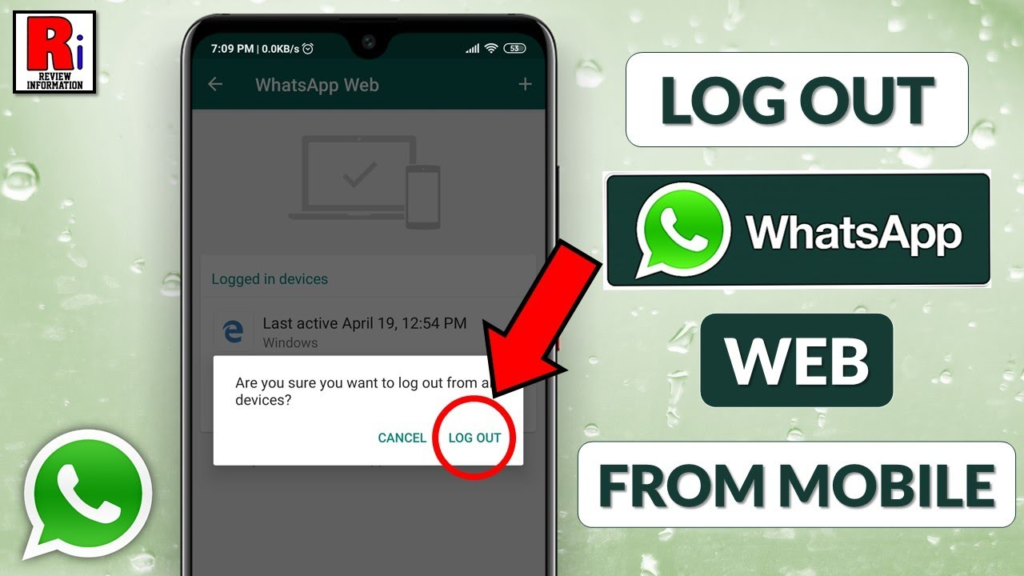
If you’ve been using WhatsApp Web on a browser, it’s essential to log out when you’re done, especially on public or shared devices. Here are two ways to do it:
Log Out from WhatsApp Web Using the Browser
- Open WhatsApp Web in your browser.
- Click on the three-dot menu at the top of the chat list.
- Select Log Out from the dropdown menu. Important: Always log out when using WhatsApp Web on a shared computer to protect your privacy.
Log Out from WhatsApp Web Using Your Phone
- Open WhatsApp on your phone.
- Go to Settings (iPhone) or More Options (three dots) > Linked Devices (Android).
- Under the Linked Devices section, you’ll see all active sessions.
- Tap on the session labeled “WhatsApp Web” and select Log Out. Pro Tip: This method is ideal if you forget to log out of a public or work computer.
How to Log Out from Linked Devices on WhatsApp
WhatsApp’s multi-device feature allows you to use your account on up to four linked devices simultaneously. To log out from any linked device:
Steps to Log Out from a Linked Device
- Open the WhatsApp app on your phone.
- Navigate to Settings (iPhone) or More Options > Linked Devices (Android).
- Under Linked Devices, you’ll see a list of all devices currently connected to your WhatsApp account.
- Select the device you want to log out from.
- Tap Log Out. Tip: This will immediately disconnect the selected device from your WhatsApp account.
Why Log Out from Linked Devices?
- Security: Prevent unauthorized access to your chats if you lose access to a device.
- Privacy: Avoid others accessing your WhatsApp data on shared or borrowed devices.
Frequently Asked Questions
What Happens When I Log Out from WhatsApp?
When you log out of WhatsApp, your messages, media, and account details are removed from the specific device. However, your chats will remain intact if you’ve backed them up to cloud storage (Google Drive for Android or iCloud for iPhone).
Can I Log Out Without Deleting Data?
No, WhatsApp currently doesn’t offer a straightforward “log out” option. Clearing data or uninstalling the app will temporarily log you out but may remove local data unless backed up.
How Can I Check If My WhatsApp Is Active on Other Devices?
- Open WhatsApp on your phone.
- Go to Settings > Linked Devices.
- Review the list of linked devices. If you notice any unauthorized access, immediately log out from those sessions.
Final thought
Knowing how to log out of WhatsApp is crucial for safeguarding your privacy and ensuring the security of your messages. Whether you’re using the app on your phone, WhatsApp Web, or other linked devices, the steps outlined above will help you manage your sessions effectively.
